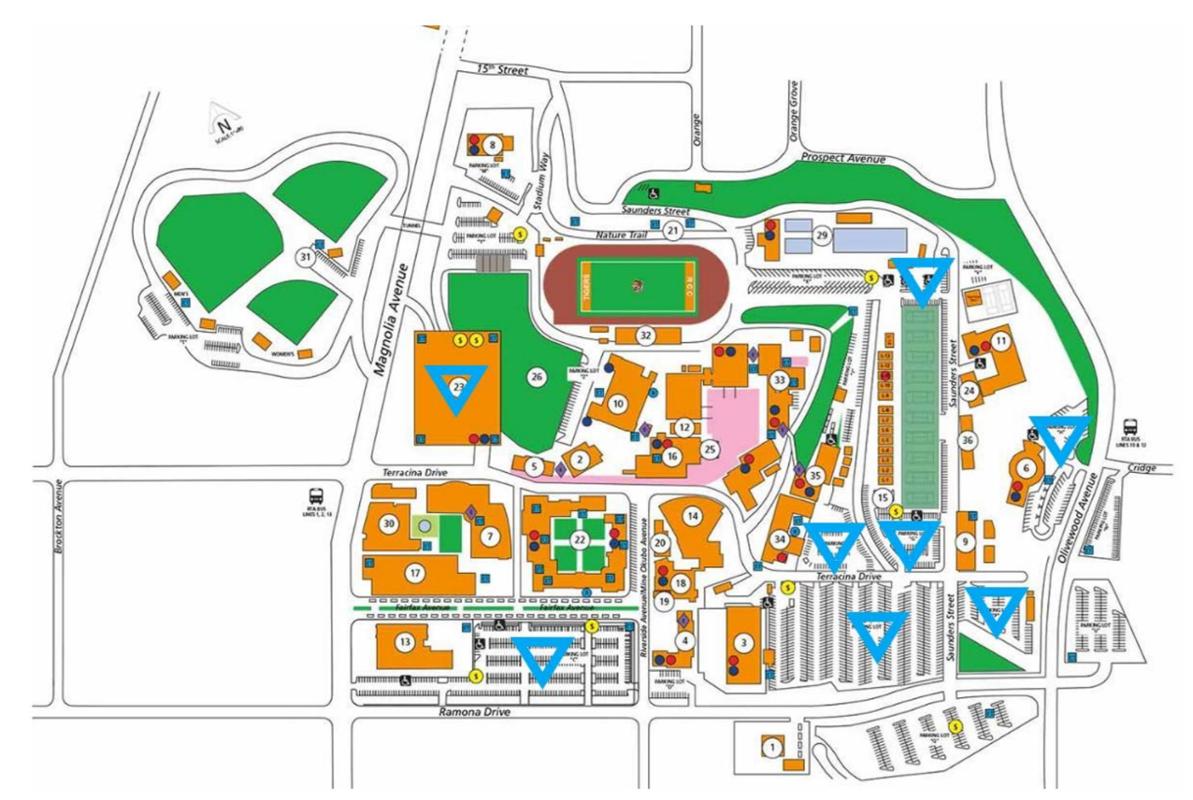Riverside City College Student Technology Support

RCC Student Technology Support
We live in a digital world — and academia is no different. To navigate through your college experience you will need, to varying degrees, to use technology. We provide help with
- Hardware/Software
- Student Email/Portals
- Student Resources: Cybersecurity
- Video Tutorials
- Wifi/Printing Support
- Much more
RCC employees do not work on personal equipment or software — for security, liability and safety reasons. RCC Faculty, Classified Professionals, and Administrators continue to have access to WebAdvisor.
Supply and Student Discounts
Some programs supply their students with computer hardware (if required for study). You also have the option to purchase your own computer hardware and/or software at discount. The Foundation for California Community Colleges College Buys site provides discounts for hardware and software purchases for students and employees.
Software on Personal Computer
College-supplied computers come with all required software already installed. For your personal system, you can download Microsoft Office 365 applications from inside your RCC Single Sign-on Portal. Check with your department about additional specific applications. Adobe offers a student rate when you provide your student email address.
Communication, Information and Registration
Every registered RCC student will receive a school email address. RCC and other education - related organizations will send important information to your student email address. Examples include:
- Financial aid information
- Class registration information
- Waitlist status
- Schedule changes
- Important dates/deadlines
- Applying for graduation
- Software access information
It’s recommended that you check your email daily. Your email credentials (email and login) are also used to log into various student-related portals/software. Your email address is displayed in WebAdvisor and MyPortal.
As a registered RCC student, you automatically receive a college email address. It
consists of your first initial, last name and, in some cases, a number (eg. John Doe, jdoe2@student.rccd.edu).
All student email addresses end with the student.rccd.edu domain.
Portal Access
Use your full email and password to log into see your emails. The same email credentials
are used to log into various student-related portals.
Software Access
You will receive instructions on how to access software. Every RCC student receives
access to Microsoft Office 365 for Education (email, spreadsheet, word processing,
etc.) following registration. Some programs may also provide access to other software,
like Adobe applications. This software will be preloaded onto desktop or laptops provided
by the department. Policies vary by department.
Logging In
Use your full email and password to login to see your emails. The same email credentials will often
be used to log into your various student-related portals and/or software. Contact
your department if you require help logging in.
There are two ways to access your RCC student email account.
- Log into Microsoft email online to Check Your Email
- Log into your MyPortal account. In the module titled “My Student Email”, choose Office 365. It will launch a new window with Microsoft’s Outlook email client.
To reset you password, go to the main District Email login page and follow the instructions to change your password.
To configure your RCCD email account to automatically forward emails to a personal email account, follow the Instructions from Microsoft Support
At least once a year, RCCD deactivates email accounts for students who have not enrolled
in courses for a period of more than two years. If your account is deactivated for
this reason, the contents of your account will be permanently deleted. If you return
to any of the RCCD colleges, your email address will be reinstated but your account
will contain NO previous content.
To protect any important emails or attachments, it is your responsibility to back
up your RCCD account on an ongoing basis. One easy way is to set your Outlook to Forward Email to a Personal Account
You can access the portal by visiting the Login Screen — User Name and Password are required.
To reset you password, go to the main District Email login page and follow the instructions to change your password.
To access MyPortal, use your student email and password to log in.
Your MyPortal password is the same as your RCCD Single Sign-On portal password. Go to the Login Screen to change all of your RCCD portal and email passwords —simply follow the instructions.
WebAdvisor is an online inquiry and registration system that interacts with the Riverside Community College District's ERP system. You will be able to register, pay for classes, view grades and unofficial transcripts, check your financial aid status and view your class schedule.
You can access your WebAdvisor account by visiting the login screen — User Name and Password are required.
Your WebAdvisor User Name consists of the first letters of your first and last name
(all in lowercase) and your seven digit RCC ID number combined together (Example:
js1234567). When logging in, remember that your User Name and Password are case sensitive.
For new students, the default WebAdvisor password is your date of birth in the mmmddyyyy format,
with the first letter of the month capitalized (e.g. if your birthday is November
15, 2015, the default password would be Nov152015)
We recommend you change your default passwords at your earliest convenience, to protect
your information from being compromised.
First, go to the WebAdvisor main page. The option to retrieve your WebAdvisor User Name is on the left side of the page.
Go to the WebAdvisor main page, the option to reset your WebAdvisor password is on the left side of the page.
Connecting to Wifi
RCC has two wireless networks, administered by RCCD, to provide internet access on campus:
- Wireless Network: rccd
- Students and employees receive free internet connectivity for up to 5 personal devices while on campus through the RCCD WiFi network. Simply log in with your RCCD full email address as username and password.
- Wireless Network: rccd_guest
- The rccd_guest wireless network allows guests to use their personal or company device(s) to access the internet.
- Standard guest access allows internet access in 90 minute intervals. Restrictions including high-bandwidth streaming services, questionable content, and resources that may negatively impact RCCD instructional and/or operational use, are applied.
- Elevated guest access requires a sponsored guest account created by HelpDesk. Elevated access includes less access and speed restrictions. If you require Elevated guest access, please contact the department that you are working with and ask them to submit a work order through the Helpdesk. Please allow 24 hours to process.
Drive-up wireless Internet
- Drive-up wireless Internet is now available during 7am-10pm Mon-Sun.
- Drive-up wireless Internet access is available in the following areas: Magnolia parking structure (all floors), Kane parking lot, Lovekin Complex parking lot, Parking lots E, P, H, and Handicap spaces north of the tennis courts. Blue triganles indicate internet availability.
- Friendly Reminder:
- Intended for educational purposes, not a social space.
- Restrooms will not be available.
- Student Code of Conduct applies.
Printing
There are a number of labs and engagement centers around campus that allow you to print. Rules and fees may vary — some programs require printing, which may be included as part of your materials fee. Check with your instructor or department for more information. General copy and print services for students are available inside the Digital Library. Additional printers can be found around campus. Ask our department for more information.
Accessing Software and Online Courses
While YouTube and the internet can help you solve certain problems, the links below can help you resolve issues or just be more confident when working with the technology. Still stuck? Contact our Help Desk and we’ll do our best to answer your questions.
| OUTLOOK HELP | OUTLOOK ADVANCED FEATURES WEBINAR |
| CANVAS TRAINING | DISTANCE EDUCATION |
Special Requests
Our RCC campus is the size of a small city…or an urban hub. We have dedicated Catering and Facility Rental teams to deliver services outside of the regular student experience. District technology staff are sometimes called upon for special requests, like creating a temporary stand alone wifi network, which can be provided for a fee (as coordinated by the Event Planning team).
Additional Students Resources: Cybersecurity
Tigers are apex predators always on alert and formidable to any prey having their guard down, however they are no match for human determination. Cybercriminals are also apex predators, and they know most people's guards are down, or are nonexistent. The best way to fight cybercrime is through education, prevention and always being on guard and alert to cybercriminal tactics.
- Secure your knowledge of scams and tactics: Phishing scams are the most successful tactic targeting users by sending e-mails that appear to come from well-known sources. Forward suspicious RCCD emails to SPAM@rccd.edu and delete them.
- Secure your devices: Devices are doorways to our most confidential and personal information. Always keep devices within your sight and avoid lending them.
- Secure your passwords: Always protect personal and shared devices with complicated and unique passwords. The best passwords are at least 8 characters long and include a combination of upper- and lower-case letters, number, and symbols. Avoid using the same passwords for each device and account, and always log out when you are done.
- Secure your network connections: Verify the legitimacy of a network before you connect. Avoid using public Wi-Fi for making any financial, confidential, and shopping transactions.
- Secure your communications: Pay attention to the communication protocols used on websites. When possible, use a virtual private network (VPN) service or use virtual desktop infrastructure (VDI) for online computing.
- Secure your software: Device software updates help patch security flaws and protect data. Only download and install software directly from trusted sources and manufacturers.
- Secure your files: Protect your documents by ensuring they are backed up locally and in the cloud. Crashed data drives and corrupt files are not the only concern for documents, they can also be hijacked by cybercriminals in the form of ransomware. Ransomware can remotely lock computers and documents until hackers are paid to unlock them.
- Secure your social media: Cybercriminals are taking advantage of social media with scams to lure victims to phishing websites, which can compromise personal information. Proceed cautiously knowing things that seem too good to be true typically are.
- Secure your personal information: Be mindful about the information you divulge which can all be used as leverage to attack you. Know who you share information with, store and dispose of your personal information securely, ask questions before deciding to share your personal information, and maintain appropriate security on your electronic devices.
- Always verify, never assume: Always verify even the slightest unusual message from an acquaintance and never assume it is legit.
If you believe you are a victim, or intended victim, of cybercrime you should:
- Forward suspicious emails to SPAM@rccd.edu and then delete those emails (do not forward them to others).
- Report lost or stolen RCCD devices to the RCCD Help Desk.
- Report lost or stolen personal devices containing RCCD account information to the local police and RCCD Help Desk.
- Report suspicious forms to the RCCD Help Desk, especially if you provided personal information.
- Change all passwords stored on lost or stolen devices.
- Notify credit card companies and banks if you used the device for shopping or banking.
- Try to track device locations of lost or stolen devices with tracking abilities and provide tracking info. to the police.
- Try remotely wiping the device if sensitive data or passwords are stored on it.
RCCD Help Desk Email: helpdesk@rccd.edu
RCCD Help Desk Phone: 951-222-8388 (Option 3)
RCCD Help Desk Operational Hours: Monday - Friday from 7 am - 6 pm
Police Phone: 951-222-8171
If you are interested in the Cybersecurity Program, please visit the Riverside City College Cybersecurity Center.